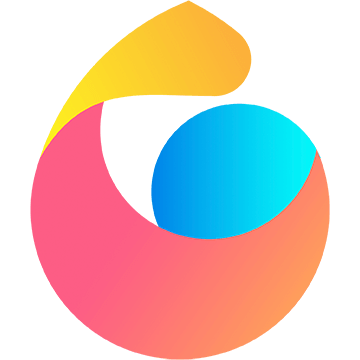主题
04-分类模块
小兔鲜儿 - 分类模块
用户点击左菜单的一级分类,切换右侧对应的二级分类和商品。
准备工作
参考效果
商品分类页中的广告位,可复用之前定义的轮播图组件 XtxSwiper。
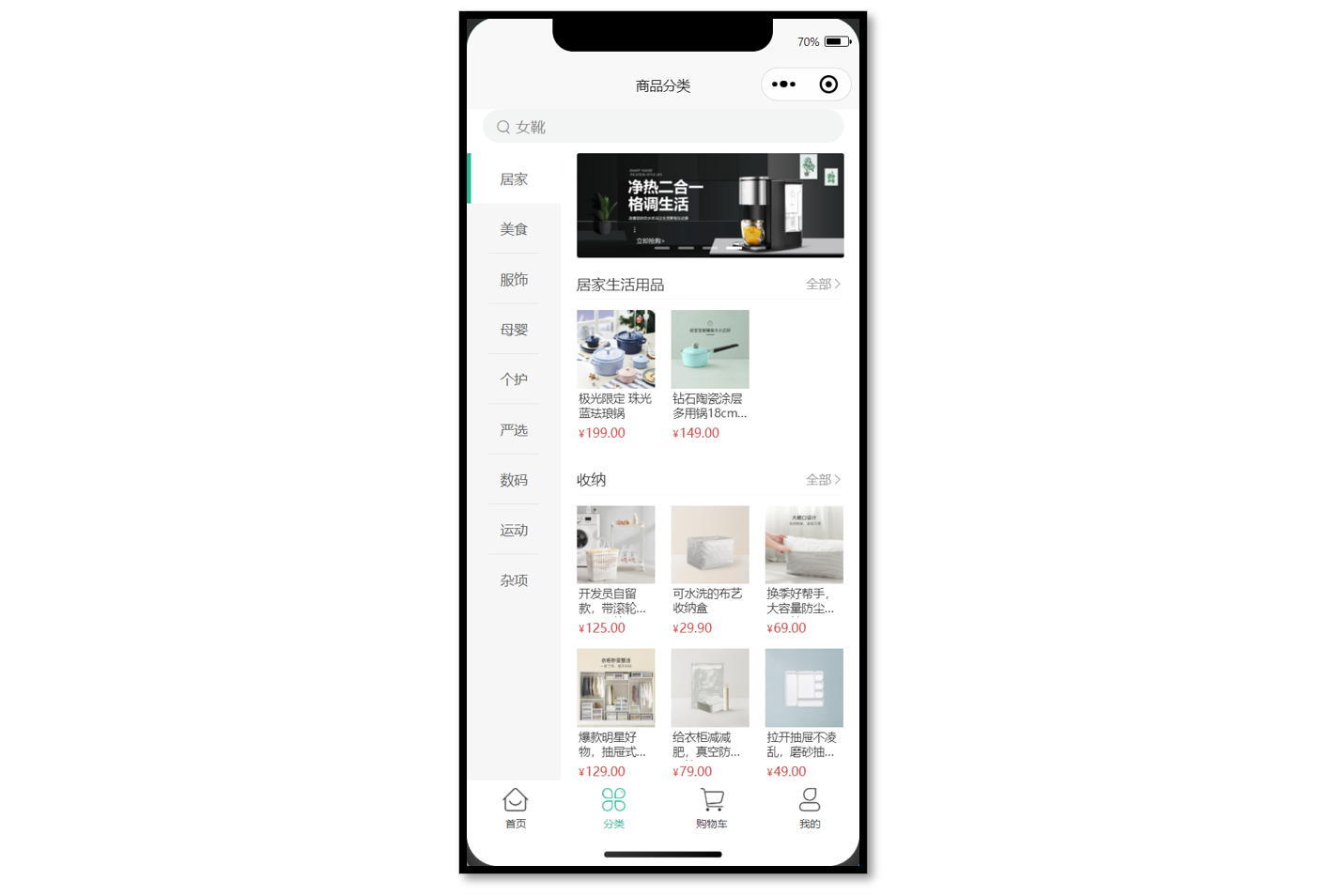
静态结构
商品分类页静态结构: src/pages/category/category.vue
tsx
<script setup lang="ts">
//
</script>
<template>
<view class="viewport">
<!-- 搜索框 -->
<view class="search">
<view class="input">
<text class="icon-search">女靴</text>
</view>
</view>
<!-- 分类 -->
<view class="categories">
<!-- 左侧:一级分类 -->
<scroll-view class="primary" scroll-y>
<view
v-for="(item, index) in 10"
:key="item"
class="item"
:class="{ active: index === 0 }"
>
<text class="name"> 居家 </text>
</view>
</scroll-view>
<!-- 右侧:二级分类 -->
<scroll-view class="secondary" scroll-y>
<!-- 焦点图 -->
<XtxSwiper class="banner" :list="[]" />
<!-- 内容区域 -->
<view class="panel" v-for="item in 3" :key="item">
<view class="title">
<text class="name">宠物用品</text>
<navigator class="more" hover-class="none">全部</navigator>
</view>
<view class="section">
<navigator
v-for="goods in 4"
:key="goods"
class="goods"
hover-class="none"
:url="`/pages/goods/goods?id=`"
>
<image
class="image"
src="https://yanxuan-item.nosdn.127.net/674ec7a88de58a026304983dd049ea69.jpg"
></image>
<view class="name ellipsis">木天蓼逗猫棍</view>
<view class="price">
<text class="symbol">¥</text>
<text class="number">16.00</text>
</view>
</navigator>
</view>
</view>
</scroll-view>
</view>
</view>
</template>
<style lang="scss">
page {
height: 100%;
overflow: hidden;
}
.viewport {
height: 100%;
display: flex;
flex-direction: column;
}
.search {
padding: 0 30rpx 20rpx;
background-color: #fff;
.input {
display: flex;
align-items: center;
justify-content: space-between;
height: 64rpx;
padding-left: 26rpx;
color: #8b8b8b;
font-size: 28rpx;
border-radius: 32rpx;
background-color: #f3f4f4;
}
}
.icon-search {
&::before {
margin-right: 10rpx;
}
}
/* 分类 */
.categories {
flex: 1;
min-height: 400rpx;
display: flex;
}
/* 一级分类 */
.primary {
overflow: hidden;
width: 180rpx;
flex: none;
background-color: #f6f6f6;
.item {
display: flex;
justify-content: center;
align-items: center;
height: 96rpx;
font-size: 26rpx;
color: #595c63;
position: relative;
&::after {
content: '';
position: absolute;
left: 42rpx;
bottom: 0;
width: 96rpx;
border-top: 1rpx solid #e3e4e7;
}
}
.active {
background-color: #fff;
&::before {
content: '';
position: absolute;
left: 0;
top: 0;
width: 8rpx;
height: 100%;
background-color: #27ba9b;
}
}
}
.primary .item:last-child::after,
.primary .active::after {
display: none;
}
/* 二级分类 */
.secondary {
background-color: #fff;
.carousel {
height: 200rpx;
margin: 0 30rpx 20rpx;
border-radius: 4rpx;
overflow: hidden;
}
.panel {
margin: 0 30rpx 0rpx;
}
.title {
height: 60rpx;
line-height: 60rpx;
color: #333;
font-size: 28rpx;
border-bottom: 1rpx solid #f7f7f8;
.more {
float: right;
padding-left: 20rpx;
font-size: 24rpx;
color: #999;
}
}
.more {
&::after {
font-family: 'erabbit' !important;
content: '\e6c2';
}
}
.section {
width: 100%;
display: flex;
flex-wrap: wrap;
padding: 20rpx 0;
.goods {
width: 150rpx;
margin: 0rpx 30rpx 20rpx 0;
&:nth-child(3n) {
margin-right: 0;
}
image {
width: 150rpx;
height: 150rpx;
}
.name {
padding: 5rpx;
font-size: 22rpx;
color: #333;
}
.price {
padding: 5rpx;
font-size: 18rpx;
color: #cf4444;
}
.number {
font-size: 24rpx;
margin-left: 2rpx;
}
}
}
}
</style>渲染轮播图
接口调用
渲染轮播图数据业务功能对于前端来说比较简单,只需调用后端提供的接口将获得的数据展现。
注意:传递参数 2 标识获取商品分类页广告。
接口地址:/home/banner
请求方式:GET
请求参数:
Query:
| 字段名称 | 是否必须 | 默认值 | 备注 |
|---|---|---|---|
| distributionSite | 否 | 1 | 活动 banner 位置,1 代表首页,2 代表商品分类页,默认为 1 |
一级分类
获取数据
该接口同时包含一级分类和二级分类数据,二级分类数据需要先对数据进行处理,再进行渲染。
接口调用
接口地址:/category/top
请求方式:GET
请求参数:无
请求封装
jsx
// src/services/category.ts
/**
* 分类列表-小程序
*/
export const getCategoryTopAPI = () => {
return http<CategoryTopItem[]>({
method: 'GET',
url: '/category/top',
})
}类型声明
jsx
// src/types/category.d.ts
import type { GoodsItem } from './global'
/** 一级分类项 */
export type CategoryTopItem = {
/** 二级分类集合[ 二级分类项 ] */
children: CategoryChildItem[]
/** 一级分类id */
id: string
/** 一级分类图片集[ 一级分类图片项 ] */
imageBanners: string[]
/** 一级分类名称 */
name: string
/** 一级分类图片 */
picture: string
}
/** 二级分类项 */
export type CategoryChildItem = {
/** 商品集合[ 商品项 ] */
goods: GoodsItem[]
/** 二级分类id */
id: string
/** 二级分类名称 */
name: string
/** 二级分类图片 */
picture: string
}接下来,先把一级分类数据结合模板语法渲染到页面中。
Tab 交互
当用户点击一级分类时,需要高亮显示,即给它添加 .active 类名即可。
tsx
<script setup lang="ts">
import { getCategoryTopAPI } from '@/services/category'
import type { CategoryTopItem } from '@/types/category'
import { onLoad } from '@dcloudio/uni-app'
import { ref } from 'vue'
// 获取分类列表数据
const categoryList = ref<CategoryTopItem[]>([])
const getCategoryTopData = async () => {
const res = await getCategoryTopAPI()
categoryList.value = res.result
}
// 高亮下标
const activeIndex = ref(0)
// 页面加载
onLoad(() => {
getCategoryTopData()
})
</script>
<template>
<view class="viewport">
<!-- 分类 -->
<view class="categories">
<!-- 左侧:一级分类 -->
<scroll-view class="primary" scroll-y>
<view
class="item"
v-for="(item, index) in categoryList"
:key="item.id"
:class="{ active: index === activeIndex }"
@tap="activeIndex = index"
>
{{ item.name }}
</view>
</scroll-view>
</view>
</view>
</template>二级分类
商品二级分类是从属于某个一级分类的,通过 computed 配合高亮下标提取当前二级分类数据。
参考代码
tsx
<script setup lang="ts">
import { computed } from 'vue'
// ...省略
// 提取当前二级分类数据
const subCategoryList = computed(() => {
return categoryList.value[activeIndex.value]?.children || []
})
</script>
<template>
<view class="viewport">
<!-- ...省略 -->
<!-- 右侧:二级分类 -->
<scroll-view class="secondary" scroll-y>
<!-- 焦点图 -->
<XtxSwiper class="banner" :list="bannerList" />
<!-- 内容区域 -->
<view class="panel" v-for="item in subCategoryList" :key="item.id">
<view class="title">
<text class="name">{{ item.name }}</text>
<navigator class="more" hover-class="none">全部</navigator>
</view>
<view class="section">
<navigator
v-for="goods in item.goods"
:key="goods.id"
class="goods"
hover-class="none"
:url="`/pages/goods/goods?id=${goods.id}`"
>
<image class="image" :src="goods.picture"></image>
<view class="name ellipsis">{{ goods.name }}</view>
<view class="price">
<text class="symbol">¥</text>
<text class="number">{{ goods.price }}</text>
</view>
</navigator>
</view>
</view>
</scroll-view>
</view>
</view>
</template>提取当前二级分类数据后,剩下的就是列表渲染。
骨架屏
参考效果
实现步骤参考首页的骨架屏。
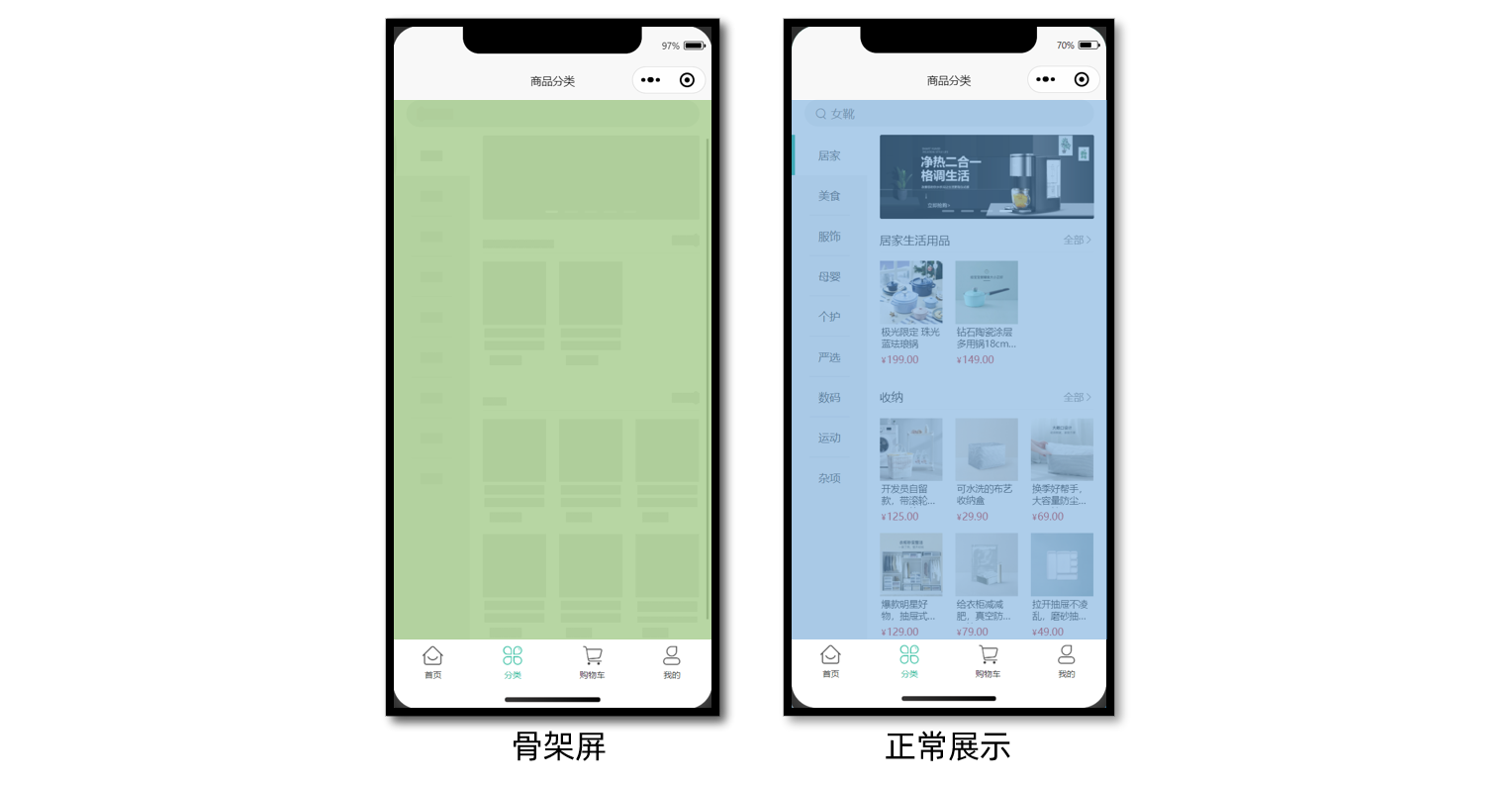
代码参考(总)
商品分类页
tsx
<script setup lang="ts">
import { getCategoryTopAPI } from '@/services/category'
import { getHomeBannerAPI } from '@/services/home'
import type { CategoryTopItem } from '@/types/category'
import type { BannerItem } from '@/types/home'
import { onLoad } from '@dcloudio/uni-app'
import { computed, ref } from 'vue'
import PageSkeleton from './components/PageSkeleton.vue'
// 获取轮播图数据
const bannerList = ref<BannerItem[]>([])
const getBannerData = async () => {
const res = await getHomeBannerAPI(2)
bannerList.value = res.result
}
// 获取分类列表数据
const categoryList = ref<CategoryTopItem[]>([])
const activeIndex = ref(0)
const getCategoryTopData = async () => {
const res = await getCategoryTopAPI()
categoryList.value = res.result
}
// 是否数据加载完毕
const isFinish = ref(false)
// 页面加载
onLoad(async () => {
await Promise.all([getBannerData(), getCategoryTopData()])
isFinish.value = true
})
// 提取当前二级分类数据
const subCategoryList = computed(() => {
return categoryList.value[activeIndex.value]?.children || []
})
</script>
<template>
<view class="viewport" v-if="isFinish">
<!-- 搜索框 -->
<view class="search">
<view class="input">
<text class="icon-search">女靴</text>
</view>
</view>
<!-- 分类 -->
<view class="categories">
<!-- 左侧:一级分类 -->
<scroll-view class="primary" scroll-y>
<view
v-for="(item, index) in categoryList"
:key="item.id"
class="item"
:class="{ active: index === activeIndex }"
@tap="activeIndex = index"
>
<text class="name">
{{ item.name }}
</text>
</view>
</scroll-view>
<!-- 右侧:二级分类 -->
<scroll-view class="secondary" scroll-y>
<!-- 焦点图 -->
<XtxSwiper class="banner" :list="bannerList" />
<!-- 内容区域 -->
<view class="panel" v-for="item in subCategoryList" :key="item.id">
<view class="title">
<text class="name">{{ item.name }}</text>
<navigator class="more" hover-class="none">全部</navigator>
</view>
<view class="section">
<navigator
v-for="goods in item.goods"
:key="goods.id"
class="goods"
hover-class="none"
:url="`/pages/goods/goods?id=${goods.id}`"
>
<image class="image" :src="goods.picture"></image>
<view class="name ellipsis">{{ goods.name }}</view>
<view class="price">
<text class="symbol">¥</text>
<text class="number">{{ goods.price }}</text>
</view>
</navigator>
</view>
</view>
</scroll-view>
</view>
</view>
<!-- 骨架屏 -->
<PageSkeleton v-else />
</template>