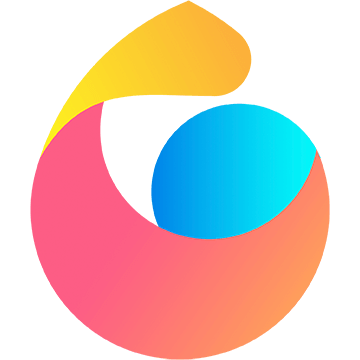主题
基础
准备
1、引入Echarts
2、添加一个承载点,承载点需要有宽高
html
<div id="test" style="width:100%;height:300px;"></div>3、把承载点初始化为echarts对象
js
const testEchats = echarts.init( document.getElementById('test') )4、给echarts对象添加参数
js
test.setOption()坐标轴
[1] 直角坐标系
- xAxis:x轴
name: string:x轴的名字data: array:x轴展示那些类目boundaryGap: boolean:留白策略
- yAxis:y轴
- 一般直接定义即可
js
xAxis: {
name: '语言',
data: ['java', 'javascript', 'c']
},
yAxis: {}[2] 极坐标系
title —— 标题
图表的标题
- text: string:标题
- subtext: string:副标题
- textStyle: object:标题的样式
- subtextStyle: object:副标题样式
js
title: {
text: '标题',
subtext: '副标题'
textStyle: {
color: 'red', // 颜色
fontSize: 28 // 大小
}
}令标题居中
jstitle: { left: 'center' }
toolbox —— 工具栏
提供操作图表的工具
- feature: object:各工具的配置项
saveAsImage: obejct:保存为图片dataZoom: obejct:图片区域缩放restore: obejct:配置项还原magicType: obejct:图标类型动态切换
js
toolbox: {
feature: {
saveAsImage: {},
restore: {},
dataZoom: {}
}
}series —— 系列
数据
- {}:一个对象即是一种数据
name: string:数据种类的名字,区分不同种类数据,并且可显示名字在一些地方type: string:这种数据使用的图表类型data: array:数据label: object:标签show: boolean:展示position:标签位置(top/left/right/bottom/inside/insideLeft/insideRight/insideTop/insideBottom/insideTopLeft/insideBottomLeft/insideTopRight/insideBottomRight)
- markPoint: object:图标标注
data: array:标注的数据数组{ type: 'max' }:标注最大值{ type: 'min' }:标注最小值{ type: 'average' }:标注平均值{ name: '某个数据', coord: [10, 20] }:标注 (10, 20) 坐标点
- markLine: object:图标注线
data: array:标注的数据数组{ type: 'max' }:标注最大值{ type: 'min' }:标注最小值{ type: 'average' }:标注平均值{ name: '某个数据', coord: [10, 20] }:标注 (10, 20) 坐标点
js
series: [
{
name: '种类1',
type: 'bar',
data: [100, 200, 300]
},
markPoint: {
data: [
{ type: 'max' }
]
}
]legend —— 图例
展现了不同系列的标记、颜色和名字
- data: array:展示系列中那种数据的说明
js
legend: {
data: ['人数', '难度']
}tooltip —— 提示框
可以将数据值映射到图形的形状、大小、颜色等
js
tooltip: {}