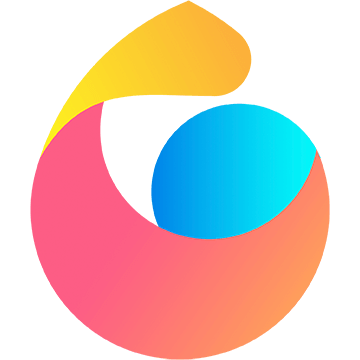主题
flutter 生命周期
在 Flutter 中,生命周期涉及到两个主要概念:Widget 生命周期和 App 生命周期。
Widget 生命周期
StatefulWidget 生命周期
- createState(): 当 Widget 首次被插入到 Widget 树中时,Flutter 调用此方法来创建与该 Widget 相关的 State 对象。
- initState(): 当 State 对象被插入到树中时调用,用于一次性初始化,例如订阅流或设置初始值。
- didChangeDependencies(): 当 State 对象依赖的对象发生变化时调用,它是在 initState 之后立即调用的,并且可能会在构建之前调用。
- build(): 构建 Widget 树的方法,在此方法中创建并返回渲染 UI 的 Widget。
- didUpdateWidget(): 当父 Widget 更新时调用,可以用于在新 Widget 与旧 Widget 之间进行比较以执行一些操作。
- setState(): 用于通知 Flutter 框架状态已更改,需要重新构建以反映这些更改。
- dispose(): 当 State 对象从树中永久删除时调用,用于释放资源或取消订阅。
dart
import 'package:flutter/material.dart';
void main() {
runApp(MyApp());
}
class MyApp extends StatefulWidget {
@override
_MyAppState createState() {
print('createState');
return _MyAppState();
}
// 正常简写
// State<MyApp> createState() => _MyAppState();
}
class _MyAppState extends State<MyApp> {
int _counter = 0;
_MyAppState() {
print('Constructor');
}
@override
void initState() {
super.initState();
print('initState');
}
@override
void didChangeDependencies() {
super.didChangeDependencies();
print('didChangeDependencies');
}
@override
Widget build(BuildContext context) {
print('build');
return MaterialApp(
home: Scaffold(
appBar: AppBar(
title: Text('StatefulWidget Lifecycle Example'),
),
body: Center(
child: Column(
mainAxisAlignment: MainAxisAlignment.center,
children: <Widget>[
Text(
'Counter:',
),
Text(
'$_counter',
style: Theme.of(context).textTheme.headline4,
),
],
),
),
floatingActionButton: FloatingActionButton(
onPressed: () {
setState(() {
_counter++;
});
},
child: Icon(Icons.add),
),
),
);
}
@override
void didUpdateWidget(MyApp oldWidget) {
super.didUpdateWidget(oldWidget);
print('didUpdateWidget');
}
@override
void deactivate() {
print('deactivate');
super.deactivate();
}
@override
void dispose() {
print('dispose');
super.dispose();
}
}StatelessWidget 生命周期
无状态的 Widget 生命周期相对简单,主要集中在 build 方法中,因为它们没有状态需要管理。
App 生命周期
Flutter 应用程序的生命周期由 WidgetsBindingObserver 管理。以下是 App 生命周期中的重要方法:
- didChangeAppLifecycleState(): 当应用程序的生命周期状态发生变化时调用,包括 resumed(恢复)、paused(暂停)、inactive(不活动)和 detached(分离)状态。
下面是一个示例,演示了如何使用 Flutter 的生命周期方法:
dart
import 'package:flutter/material.dart';
void main() {
runApp(MyApp());
}
class MyApp extends StatefulWidget {
@override
State<MyApp> createState() => _MyAppState();
}
class _MyAppState extends State<MyApp> with WidgetsBindingObserver {
AppLifecycleState _appLifecycleState = AppLifecycleState.resumed;
@override
void initState() {
super.initState();
WidgetsBinding.instance!.addObserver(this);
}
@override
void dispose() {
WidgetsBinding.instance!.removeObserver(this);
super.dispose();
}
@override
void didChangeAppLifecycleState(AppLifecycleState state) {
setState(() {
_appLifecycleState = state;
});
print('App Lifecycle State: $_appLifecycleState');
}
@override
Widget build(BuildContext context) {
return MaterialApp(
home: Scaffold(
appBar: AppBar(
title: Text('Flutter Lifecycle Example'),
),
body: Center(
child: Text('App Lifecycle State: $_appLifecycleState'),
),
),
);
}
}在这个示例中,我们使用了一个 StatefulWidget 来监听应用程序的生命周期状态。当应用程序的生命周期状态发生变化时,didChangeAppLifecycleState 方法会被调用,并且我们在 build 方法中显示当前的应用程序生命周期状态。
- 封装 WidgetsBindingObserver
dart
import 'package:flutter/material.dart';
class AppLifecycleObserver with WidgetsBindingObserver {
void Function()? onAppResumed;
void Function()? onAppPaused;
void Function()? onAppInactive;
void Function()? onAppDetached;
void Function()? onAppHidden;
void initialize({
void Function()? onResumed,
void Function()? onPaused,
void Function()? onInactive,
void Function()? onDetached,
void Function()? onHidden,
}) {
onAppResumed = onResumed;
onAppPaused = onPaused;
onAppInactive = onInactive;
onAppDetached = onDetached;
onAppHidden = onHidden;
WidgetsBinding.instance.addObserver(this);
}
void dispose() {
WidgetsBinding.instance.removeObserver(this);
}
@override
void didChangeAppLifecycleState(AppLifecycleState state) {
super.didChangeAppLifecycleState(state);
switch (state) {
case AppLifecycleState.resumed:
onAppResumed?.call(); // 回到前台
break;
case AppLifecycleState.paused:
onAppPaused?.call(); // 进入后台
break;
case AppLifecycleState.inactive:
onAppInactive?.call(); // 不活动
break;
case AppLifecycleState.detached:
onAppDetached?.call(); // 分离
break;
case AppLifecycleState.hidden:
onAppHidden?.call(); // 所有视图都隐藏
break;
}
}
}在 StatefulWidget 中使用:
dart
import 'package:flutter/material.dart';
void main() {
runApp(MyApp());
}
class MyApp extends StatefulWidget {
@override
_MyAppState createState() => _MyAppState();
}
class _MyAppState extends State<MyApp> {
late AppLifecycleObserver _lifecycleObserver;
@override
void initState() {
super.initState();
_lifecycleObserver = AppLifecycleObserver()
..initialize(
onResumed: () {
print('App resumed');
},
onPaused: () {
print('App paused');
},
onInactive: () {
print('App inactive');
},
onDetached: () {
print('App detached');
},
);
}
@override
void dispose() {
_lifecycleObserver.dispose();
super.dispose();
}
@override
Widget build(BuildContext context) {
return MaterialApp(
home: Scaffold(
appBar: AppBar(
title: Text('Flutter App'),
),
body: Center(
child: Text('Hello, Flutter!'),
),
),
);
}
}